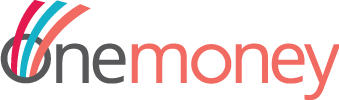Setting up Onemoney Developer Portal Account
Follow the below steps for setting up your Onemoney Developer Portal account.
1 Open Onemoney Developer Portal
Click here to access Onemoney Developer Portal account.

2 Signup for Onemoney Developer Portal
To make it easy we had given the options to use either your Google Account or GitHub Account to create a new Onemoney developer portal account.
- Using Google Account to signup for Onemoney developer portal account.

- Using Github account as an option to signup for Onemoney developer portal account.

3 Share a few basic details
Share a few basic details as there in the below screenshot and click on submit.

4 Select Onemoney
Select Onemoney to utilize the services offered by Onemoney via developer portal and to be able to create relevant API keys.

5 Account Creation Successful
Once Onemoney is selected, your account will be successfully created in Onemoney Developer Portal.

Add Application
1 Login into Onemoney Developer Portal Account
Login into Onemoney Developer portal using your registered Google/Github Account with Onemoney.

2 Add your application
Click on the ‘Add App’ button available in Manage Apps(left menu) to add/register your application with Onemoney.

Fill in the details and choose Android/Web Platform you have and click on Save to add/register your application with Onemoney

Once saved your application is successfully registered in sandbox environment of Onemoney.

Note
***ADD validation for Package Name acceptance***
Generate Client Keys
Follow the below steps to generate all the necessary keys required for testing.
1 Login to Onemoney Developer Portal Account
Login into Onemoney Developer portal using your registered Google/Github Account with Onemoney.

2 Generate App API Keys
From the left menu go to ‘Settings’ >> ‘App API keys’ and click on ‘Generate Key’ button to generate ‘Client ID’ and ‘Client Secret’ which are used to authenticate Onemoney Consent Manager APIs.

3 Download API keys
Use the ‘Download key details’ option to save the details of ‘Client ID’, ‘Client Secret’ and ‘Organisation ID’ as a csv file.

4 Generate AA API Keys
Go to ‘Settings’ >> ‘AA API Keys’ and click on ‘Generate Key’ button to get the details of ‘client_api_key’ and ‘aa_api_keys’ which needs to be exclusively included to authenticate Onemoney FIU APIs.

5 Download AA API keys
Use the ‘Download key details’ option to save the details of ‘client_api_key’ and ‘aa_api_key’ as a csv file.

Sensitive Information
App API keys and AA API keys are sensitive data and so are displayed only one time.
Kindly save the details of App and AA API keys safely.
Do not share the details of the keys except with Onemoney support team.
Manage Test Data
Follow the below steps to generate your own test data.
1 Login to Onemoney Developer Portal Account
Login into Onemoney Developer portal using your registered Google/Github Account with Onemoney.

2 Test Data
Go to ‘Settings’ >> ‘Manage Test Data’, there are three options available Preset Mode, Personal Mode and Design Mode. Click here to know more in detail about the three data modes.

Setting up of Webhooks
Follow the below steps to set up Webhooks at Onemoney. Click here to learn more about webhooks
1 Login to Onemoney Developer Portal Account
Login into Onemoney Developer portal using your registered Google/Github Account with Onemoney.

2 Setting up Webhook
Go to ‘Settings’ >> ‘Webhooks’ and click on ‘Setup Webhook’.

Add the ‘Webhook URL’ to which you would like to receive notifications from Onemoney.

3 Webhook Setup Successful
Click on ‘Save’ to successfully setup webhook.

Sign out of Onemoney Developer Portal
Use the sign out option available at the top right corner to successfully sign out of Onemoney Developer portal.

Click on ‘Sign Out’ to terminate your session in Onemoney Developer Portal.

Regenerate Client Keys
1 Login to Onemoney Developer Portal Account
Login into Onemoney Developer portal using your registered Google/Github Account with Onemoney.

2 Regenerate App API Keys
Go to ‘Settings’ –> ‘App API Keys’ and click on ‘Regenrate’ to get App API Keys.

Use the ‘Download key details’ option to save the details of ‘Client ID’ and ‘Client Secret’ as a csv file.

3 Regenerate AA API keys
Go to ‘Settings’ >> ‘AA API keys’ and click on ‘Regenerate’ button to get AA API Keys.

Click on ‘Download key details’ button to save the details of ‘client_api_key’ and ‘aa_api_key’ as a csv file.

Modify a Webhook URL
1 Login to Onemoney Developer Portal Account
Login into Onemoney Developer portal using your registered Google/Github Account with Onemoney.

2 Edit Webhook
Click on ‘Edit webhook’ button to modify a webhook.

Change the Webhook URL to which you want to receive notification from Onemoney.

3 Webhook URL Modification successfull
Click on ‘Save’ to successfully modify webhook URL.

Get in Touch with Onemoney
1 Login to Onemoney Developer Portal Account
Login into Onemoney Developer portal using your registered Google/Github Account with Onemoney.

2 Get Support from Onemoney
Go to ‘Settings’ >> ‘Get Support’ and drop in an email to support@onemoney.in as mentioned in the support screen.